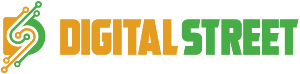Let’s face it – a beautiful, feature-packed app doesn’t mean a thing if people can’t use it. That’s where accessibility comes in. If you’re in web dev or iOS app development, accessibility is no longer “nice to have.” It’s a must – for legal compliance, user experience, and even SEO.
In this guide, we’ll show you:
- Why accessibility matters more than ever
- 5 steps to make your apps accessible
- Common mistakes most teams (still) make
- And how companies like Shakuro approach inclusive design
Let’s dive in.
What Is Accessibility in Digital Design?
In simple terms, accessibility means making sure everyone – regardless of disability – can use your website or app.
We’re talking about:
- Users with visual impairments (blindness, colour blindness)
- Users with motor or cognitive challenges
- Older users with limited dexterity
- People using screen readers, keyboards, or voice control
When you build with accessibility in mind, you increase usability for all – not just those with disabilities.
Why It Matters (Beyond Just Compliance)
Here’s why you should care:
✅ Larger user base: 1 in 5 people globally have some form of disability
✅ SEO boost: Accessible code is easier for search engines to parse
✅ Legal protection: Avoid lawsuits and meet WCAG/ADA standards
✅ Brand reputation: Inclusion builds trust – especially among Gen Z and Millennial users
In short, it’s good business.
Companies like Shakuro, who lead in iOS solutions and cross-platform development, bake accessibility into their web dev workflows – because they know it’s not optional anymore.
Step 1: Start with Semantic HTML (Yes, Even in Mobile Contexts)
If you’re building a web app, use semantic HTML from the start:
- Use <button> instead of <div onClick=””>
- Use <label> properly with form elements
- Structure content with heading tags (<h1>, <h2>, etc.)
Why? Screen readers depend on proper semantics to describe page content.
If you’re building a mobile app, make sure native components are:
- Recognizable to assistive technologies (like VoiceOver in iOS)
- Properly labeled with accessibility IDs and traits
Pro Tip: In iOS app development, always verify that views are accessible by default and override traits only when necessary.
Step 2: Use Colour and Contrast Wisely
Designers love subtlety. But subtle text can be invisible to low-vision users.
Here’s what to aim for:
- Contrast ratio of at least 4.5:1 for body text
- Avoid using colour as the only way to convey meaning (e.g., “errors in red”)
Free tools like WebAIM Contrast Checker can help.
Shakuro’s UI team follows WCAG 2.1 contrast ratios across both light and dark modes – ensuring users aren’t left squinting or guessing.
Step 3: Enable Full Keyboard Navigation
This one’s huge.
Your app should be fully navigable:
- Using a keyboard alone on web
- Using switch controls, voiceover gestures, or external keyboards on mobile
If you’re in iOS solutions, test your app’s focus order. Users with assistive devices depend on this logical flow.
Don’t forget:
- Highlight focused elements visually
- Avoid keyboard traps (where a user gets stuck)
Step 4: Support Screen Readers (They’re More Common Than You Think)
Screen readers like VoiceOver (iOS), TalkBack (Android), and NVDA (Windows) are vital for millions of users.
To support them:
- Use ARIA attributes sparingly and only when native HTML can’t do the job
- Add descriptive alt text to images (especially on buttons!)
- Group related items using <fieldset> and <legend> (for web)
For iOS app development, use accessibilityLabel, accessibilityHint, and accessibilityTraits properly. They help screen readers describe the element and how it behaves.
Test your app using screen readers regularly – don’t assume it “just works.”
Step 5: Design for Cognitive and Motor Simplicity
Accessibility isn’t just about screen readers and colour contrast.
Think bigger.
Make your UX more inclusive by:
- Avoiding complex gestures (like triple swipes or tiny drag targets)
- Breaking up long tasks into bite-sized steps
- Using plain, easy-to-scan language
- Providing feedback for all interactions (taps, errors, successes)
This approach helps:
- Users with dyslexia or ADHD
- Elderly users
- Anyone using your app in a rush or on the go
A leading web dev agency like Shakuro makes cognitive simplicity part of every app’s foundation – and it’s one reason why their apps score high on both usability and inclusivity.
Common Accessibility Mistakes to Avoid
Even great dev teams fall into these traps:
❌ Relying only on visual cues
❌ Forgetting to test with real assistive tech
❌ Poor focus management (especially with modals/popups)
❌ Skipping accessibility during wireframing
❌ Treating it as an “afterthought” post-launch
Don’t retrofit accessibility. Build it in from day one.
Summary
In 2025, accessibility is product quality.
It’s not just for governments or nonprofits. It’s for any brand serious about growth, compliance, and user trust.
Whether you’re working on iOS app development, React web platforms, or hybrid mobile frameworks – start with these 5 steps:
- Semantic markup
- Colour contrast
- Keyboard navigation
- Screen reader support
- Cognitive clarity
And if you’re looking to partner with an agency that takes accessibility seriously? Shakuro is one of the few design-forward teams in web dev and iOS solutions that puts inclusive design at the core of every project.
Because accessibility isn’t a feature – it’s the future.