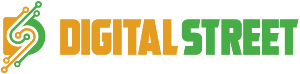If you’re using a Lumia smartphone, chances are you are snapping up a ton of photos with the device’s great camera. Whether it’s an 8-megapixel shooter or a 20-megapixel Carl Zeiss optics camera, you will enjoy great features with manual controls to help you take better pictures.
At some point you will find that you may want to copy these photos onto your PC, laptop or flash drive. Alternately, you plan to take loads of pictures in the upcoming festive season and would like to share them with everyone you were with.
Microsoft has come up with a simple solution to help you transfer your photos, and other content on your laptop or PC. You simply need to download the Windows Phone app for desktop or Windows Phone app for Mac before you begin.
Launch the app on your machine, and then connect your device via the provided USB cable.
The app will then show you a quick summary of the device that’s plugged in, like battery life, last time it was synced, and a colour coded breakdown of storage, so you can see what exactly is using up space.
When you go to “Device Options”, select “import photos and videos from my device…” and you can choose a name for this folder, like Camera Roll. Click “done” and then Sync. Your photos will be located in your desktop or laptop’s My Pictures folder, under the name you selected.
If you want to delete all images from your device, go into “Device Options” and select “delete all content”.
Now you have all your festive season photos on your laptop or PC’s hard drive. If you want to put them onto a flash drive, just plug it into your USB port and copy it over. If you’d like to share them via the cloud, just sync the images to your OneDrive account.
Happy holidays, happy snapping!